How Can We Help?
Change Password
How do I change my password in Cortex?
After logging into your Cortex Account, select the “Account” tab in the top navigation bar. From there, you will see your current Name and Email as set up for your account as well as a Checkbox allowing you to update your password.
After clicking on the ‘Update Password’ Checkbox, you will see three text fields for you to update your password. First, after inserting your current password and a new password, confirm the new password in the third field to ensure accuracy.
After having made your changes, click “Update” to save your changes. You will see a “Your account has been updated.” message when successful.
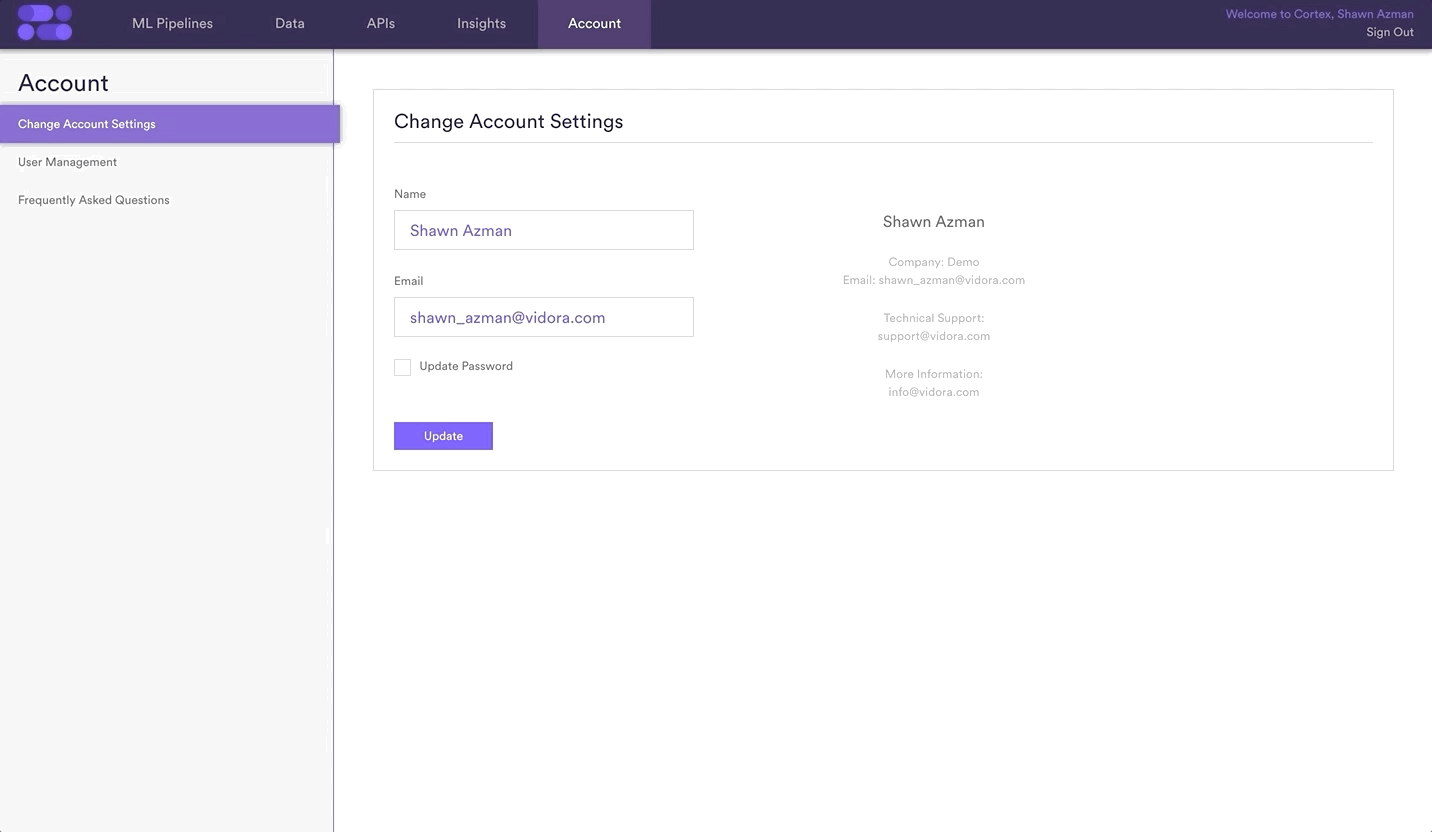
Related Links
Still have questions? Reach out to support@mparticle.com for more info!