How Can We Help?
Add and Remove Users
How do I add new users in Cortex?
After logging into your Cortex Account, select the “Account” tab in the top navigation bar. From there, in the left hand navigation you will see an option for “User Management” (Note: only those users will ‘Manage Users’ permissions will be able to see this option. If you believe you should have this access, reach out to the admin of your Cortex account or support@mparticle.com).
From User Management, you can add new users or edit current users. To add a new user, select the “+ Add User” button. For each new user, you will need to provide
- Name
- Email Address
- User Permissions
Once you have successfully invited a new user, you will see a confirmation message that the user “has been added and sent a confirmation email.” From the confirmation email, the new user will be able to provide a password which will give them access to the Cortex account.
How do I remove a user from Cortex?
As before, from within Cortex go to the “Accounts” tab and select “User Management”. You will see a table listing all current users of your account. Hover over any of the users in the table, and you will see options appear to edit and delete users. Click the trash can icon for any users, and confirm whether or not you want to delete that user. Once confirmed, the user will no longer have access to the Cortex account.
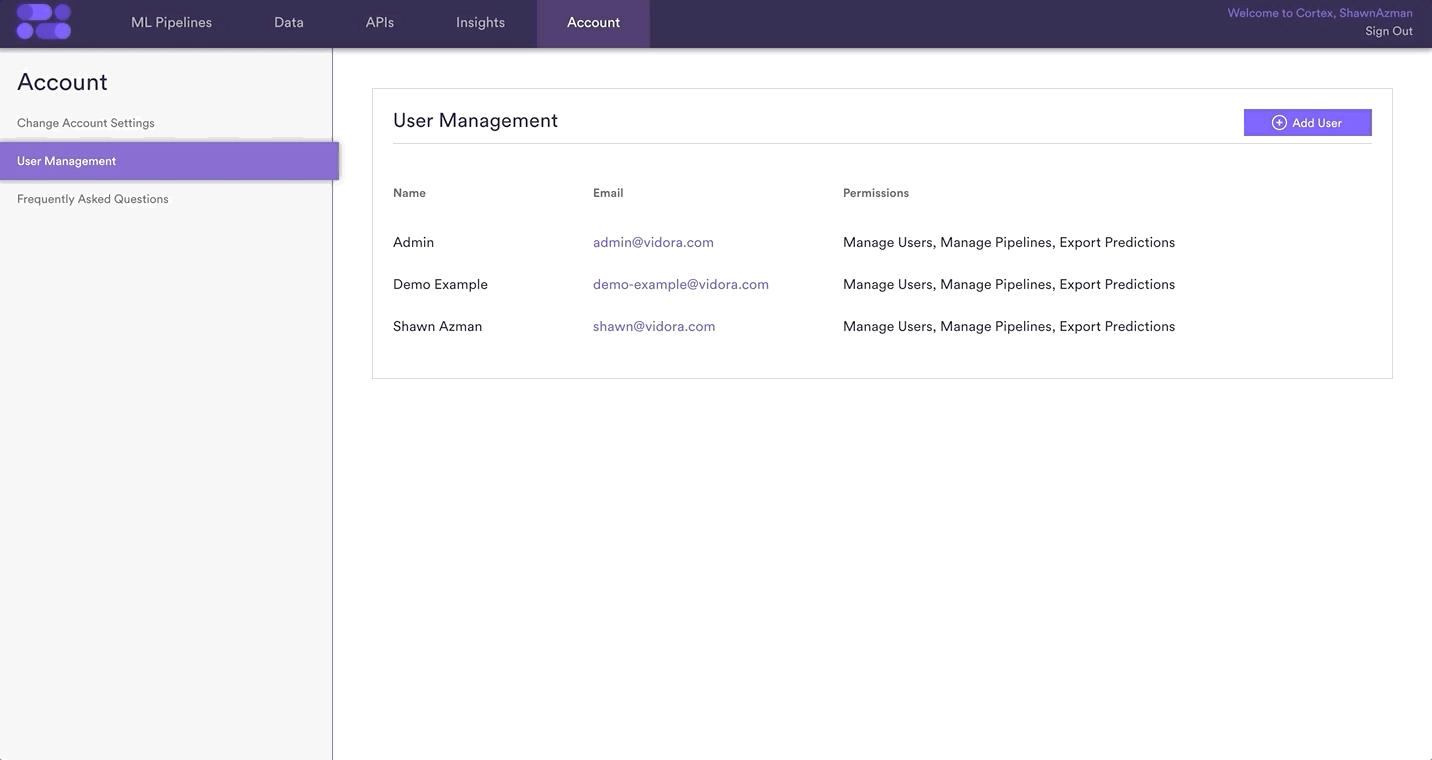
Related Links
Still have questions? Reach out to support@mparticle.com for more info!